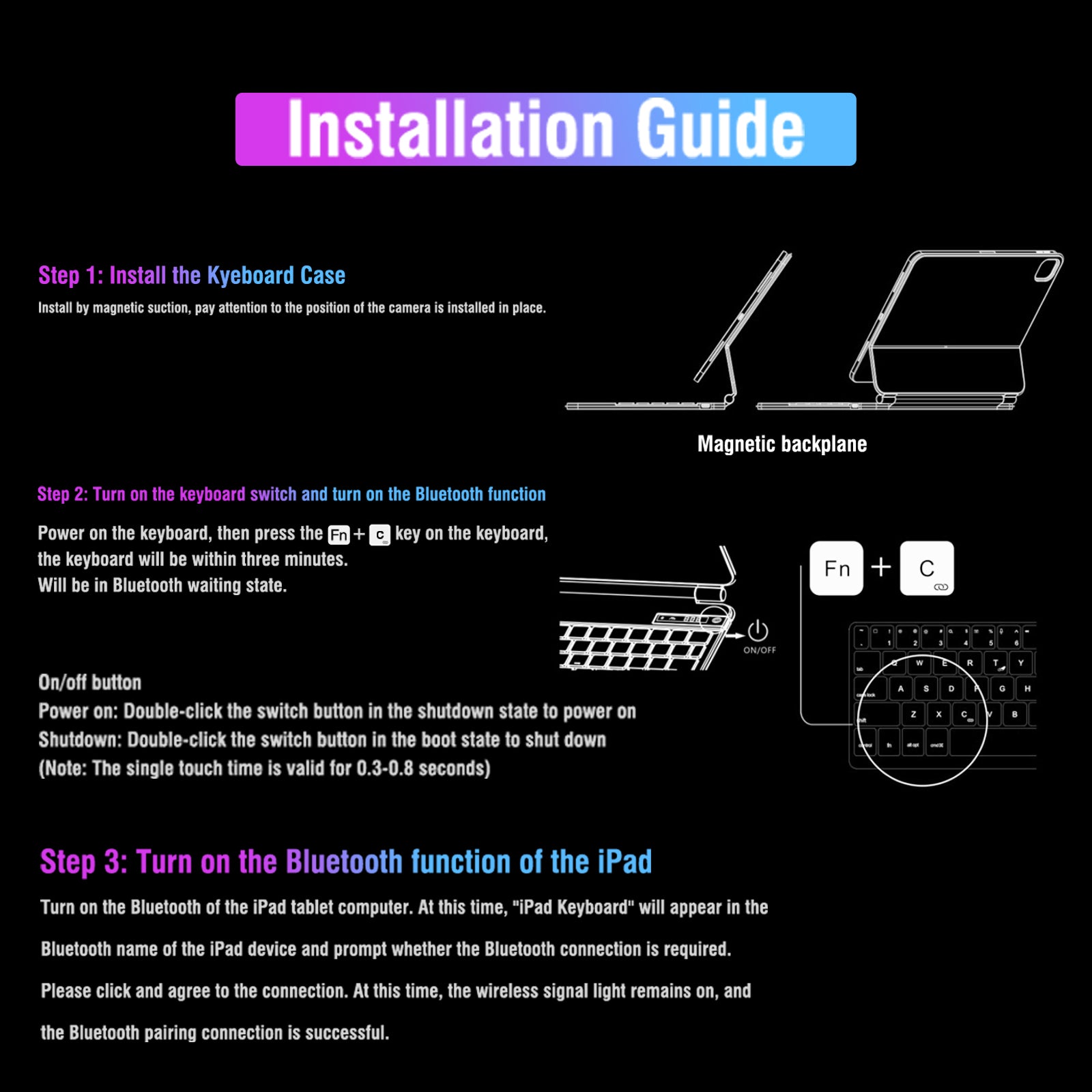iFacemall Multi-Device Bluetooth Keyboard, Switch up to 2 Devices
Description
Connection by: Bluetooth / 2.4G
Battery capacity: 500mAh
Weight: 230 grams / 8.11 ounce

the difference
between magnetic case and rotatable case

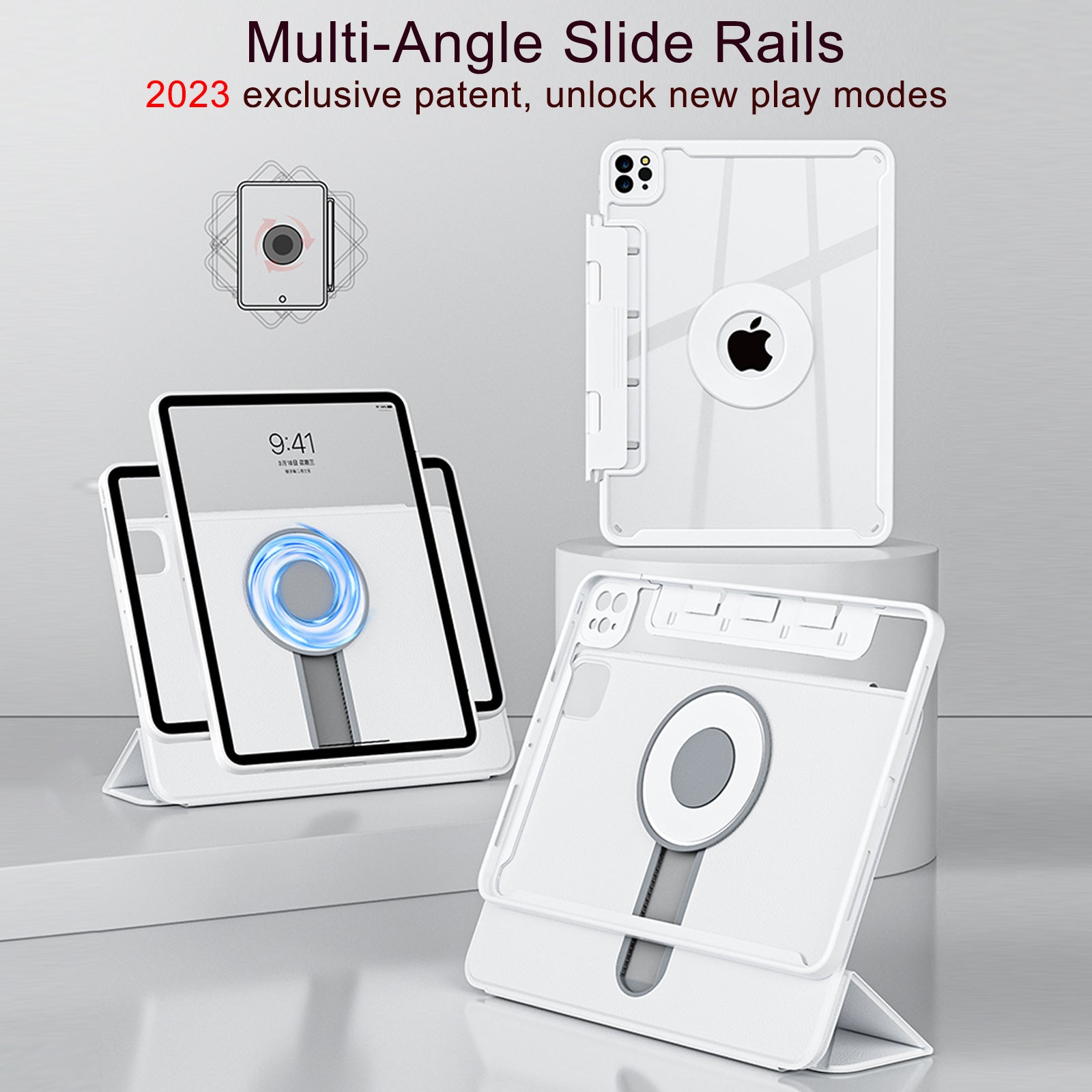

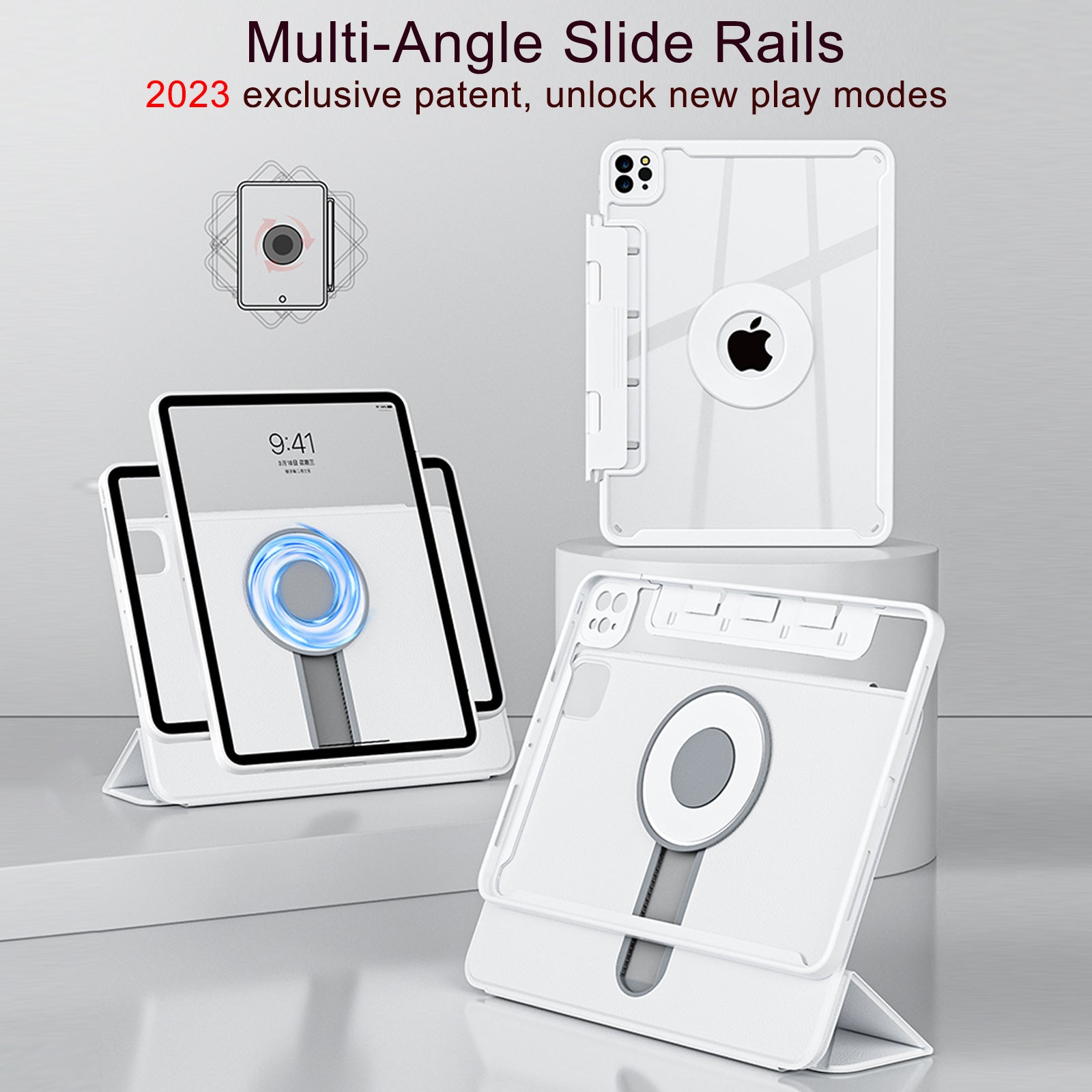
Metal
ABS
PU
magnetic floating stand
180 flip & 360 swivel
multi-angel silde rails
Black, White
Black, Silver, Rose Gold
White, Blue, Pink, Black
YES
NO
YES
NO
YES
YES
English
English
NO
5 hour (backling on)
80 hour (backling off)
4.5 hour (backling on)
80 hour (backling off)
White backlight
Rainbow colorful
Bluetooth 5.2
Bluetooth 5.2
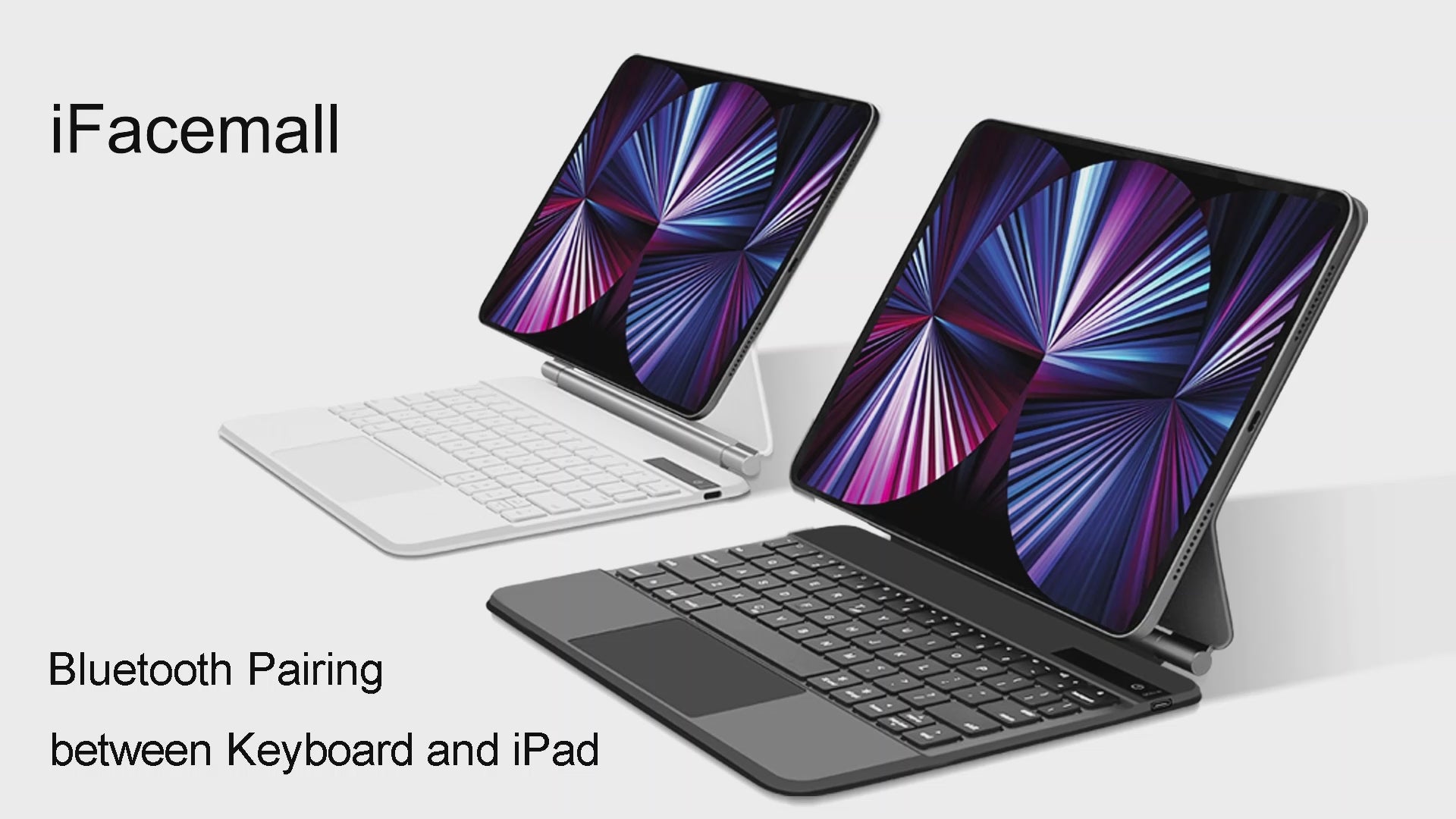
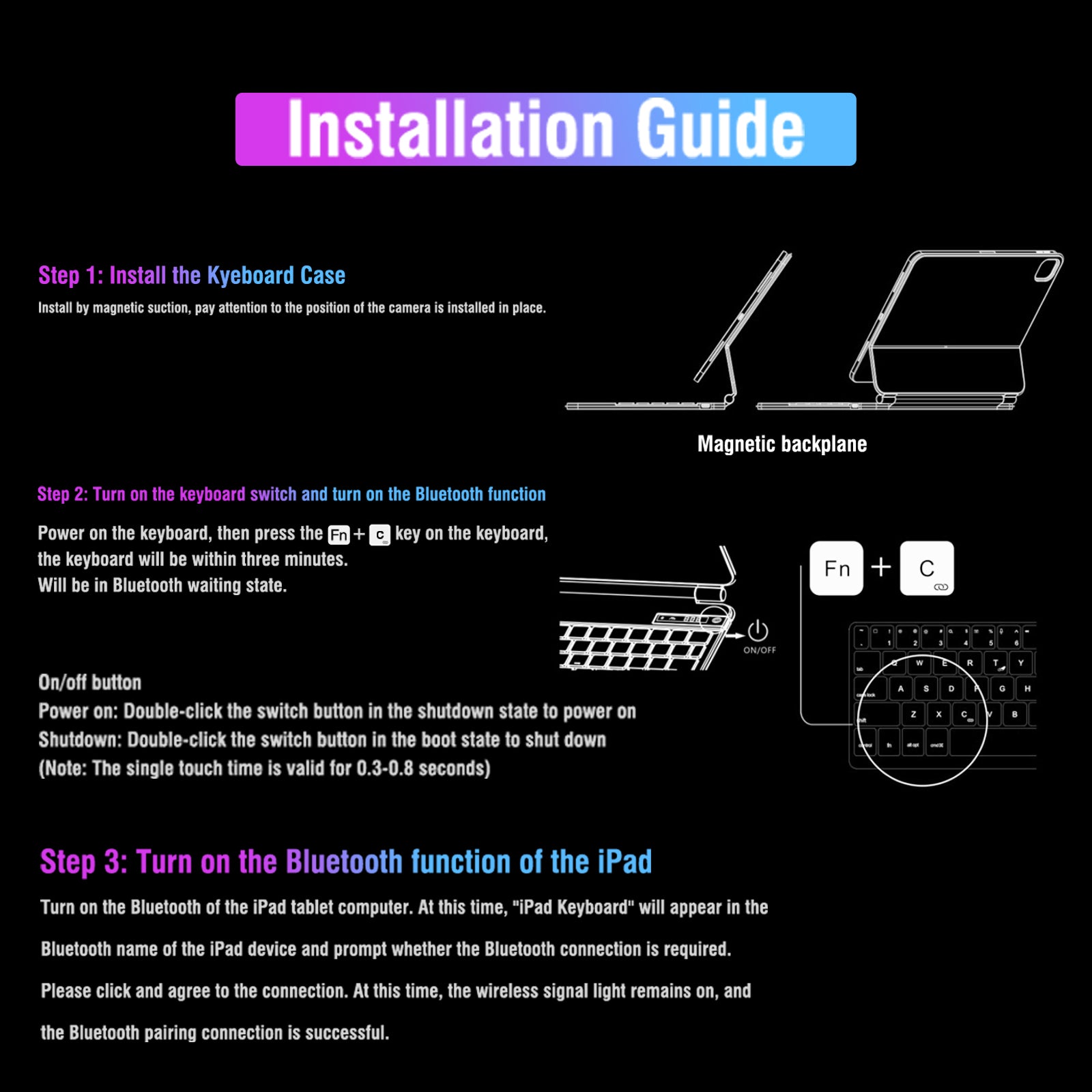
wireless connection
Step 1 : turn on the keyboard power and press on the keyboard keys Fn+C / C
Step 2 : turn on the iPad settings and keep bluetooth on
⚠️Note: if bluetooth is on, Pls turn it off and turn on again
Step 3: search for the bluetooth name "iPad-Keyboard" and pair it
Tips: starting the second time, the bluetooth will be connected automatically
⚠️Note: If it is not used for a long time, Pls re-pair bluetooth
wireless connection
Step 1 : turn on the keyboard power and press on the keyboard keys Fn+C / C
Step 2 : turn on the iPad settings and keep bluetooth on
⚠️Note: if bluetooth is on, Pls turn it off and turn on again
Step 3: search for the bluetooth name "iPad-Keyboard" and pair it
Tips: starting the second time, the bluetooth will be connected automatically
⚠️Note: If it is not used for a long time, Pls re-pair bluetooth